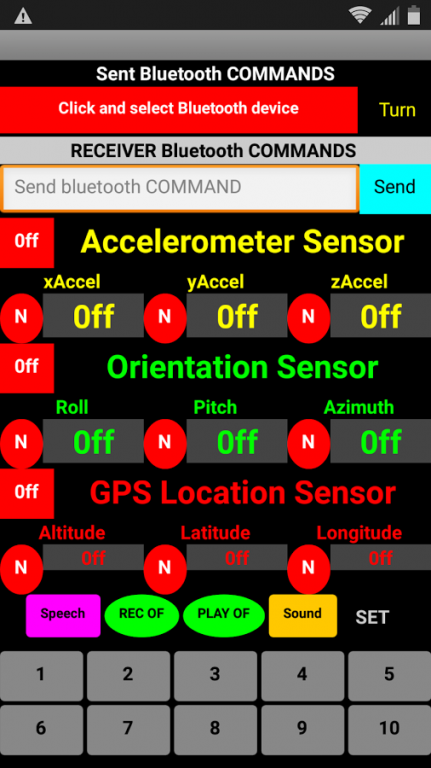Arduino Bluetooth Controls 1.4
Paid Version
Publisher Description
Manage Arduino, with the Android phone. Manage Android phone, with Arduino. Management Arduino, with the Android phone, using sensors / sensors on your Android phone: Peredaёm sensor data / sensor with Bluetooth, to Arduino. 1). Accelerometer Sensor - (xAccel, yAccel, zAccel). 2). Orientation Sensor - (Roll, Pitch, Azimuth). 3). GPS Location Sensor - (Altitude, Latitude, Longitude). 4). Voice Recognition - SpeechRecognizer. 5). Text to Speech - TextToSpeech. 6). Button / Button. 7). Keyboard. For example "Orientation Sensor", tilting Android phone, left / right - up / down value "Orientation Sensor" (Roll, Pitch, Azimuth) will change. Send these values to the Arduino, Arduino to process them, such as the angle of rotation Servo, or drive the stepper motor, or brightness LEDs. To see on the screen the values desired sensors, press the red button on the left off, it will change to green on. To start sending via Bluetooth on the Arduino desired value of the sensor, press the red button N, it will change color to blue now all the values from this sensor will be sent to the Arduino. Manage Android phone, with Arduino: Sending commands to the Arduino Bluetooth on your Android phone, we can. 1). Enable / disable recording "SoundRecorder", play / stop the recorded file "Player". 2). Play a sound file "Sound". 3). Run voice recognition "SpeechRecognizer", the result is sent back to the Arduino. 3). To initiate the translation of the text-to-speech "TextToSpeech". Voice, phrase beforehand saved in the phone memory. To record a phrase in the phone memory, enter in the box "TextBox" text from the keyboard or by using voice recognition, and hold the button for 2 seconds "Speech". Bluetooth send commands to the Android phone. Serial.println; (10001); // Include audio. (10002); // Turn off the audio. (10003); // Listen to the recorded file. (10004); // Stop listening to the recorded file. (10005); // Play a sound file "Sound". (10006); To initiate the translation of the text-to-speech. Announce in advance the saved phrase in the phone memory. (10007), ButtonVal = 0; Start voice recognition "SpeechRecognizer", the result is sent back to the Arduino. // It is possible, and these teams. // Sometimes, when sending via Bluetooth on Android, the letter "long lines" disappear. Serial.write; ("STARTED RECORD SOUND"); // Include audio. ("Stop RECORD SOUND"); // Turn off the audio. ("START PLAY RECORD SOUND"); // Play / stop, the recorded file. ("Stop PLAY RECORD SOUND"); ("PLAY AUDIO FILE"); // Play a sound file "Sound". ("PLAY written text of the human voice"); To initiate the translation of the text-to-speech. Announce in advance the saved phrase in the phone memory. ("Speech"), ButtonVal = 0; Start voice recognition "SpeechRecognizer", the result is sent back to the Arduino. Setting sensors: The button "SET", the entrance to the configuration menu sensors. In the settings menu, you can set the desired parameter of the selected sensor, press the button to the right to save. Parameter "TimerInterval" (at the top left), sets the speed of sending / receiving data over Bluetooth, in milliseconds
About Arduino Bluetooth Controls
Arduino Bluetooth Controls is a paid app for Android published in the System Maintenance list of apps, part of System Utilities.
The company that develops Arduino Bluetooth Controls is Vatsal Parmar. The latest version released by its developer is 1.4.
To install Arduino Bluetooth Controls on your Android device, just click the green Continue To App button above to start the installation process. The app is listed on our website since 2016-09-27 and was downloaded 3 times. We have already checked if the download link is safe, however for your own protection we recommend that you scan the downloaded app with your antivirus. Your antivirus may detect the Arduino Bluetooth Controls as malware as malware if the download link to appinventor.ai_vatsalbparmar.SensorShieldArduinoShieldSensorAndroidBluetooth is broken.
How to install Arduino Bluetooth Controls on your Android device:
- Click on the Continue To App button on our website. This will redirect you to Google Play.
- Once the Arduino Bluetooth Controls is shown in the Google Play listing of your Android device, you can start its download and installation. Tap on the Install button located below the search bar and to the right of the app icon.
- A pop-up window with the permissions required by Arduino Bluetooth Controls will be shown. Click on Accept to continue the process.
- Arduino Bluetooth Controls will be downloaded onto your device, displaying a progress. Once the download completes, the installation will start and you'll get a notification after the installation is finished.